Hello and welcome.
In the following guide, I will give you an example of how to set up Cloudflare free CDN for for WordPress in 2022.
The guide will give you a little background on what Content Delivery Networks are, what they do and how you can set up Cloudflare Free CDN for ideal website speed.
Be aware that setting up the Content Delivery Network won’t magically fix all the problems of your website, especially when we are talking about website speed.
There are multiple factors you need to take into account but I will get to that at the end of the article.
Let’s take the first step and set up your Cloudflare Free CDN.
How To Set Up Cloudflare Free CDN for WordPress

1. What is a Content Delivery Network?
CDN providers have servers located around the world and enable them to cache resources (e.g. your website) throughout the world.
This allows users who are requesting your page from another region than the originating one, to have a fast page load by being closer to an edge server of the CDN.
Cloudflare is a popular option due to a free plan that covers all the basic needs.
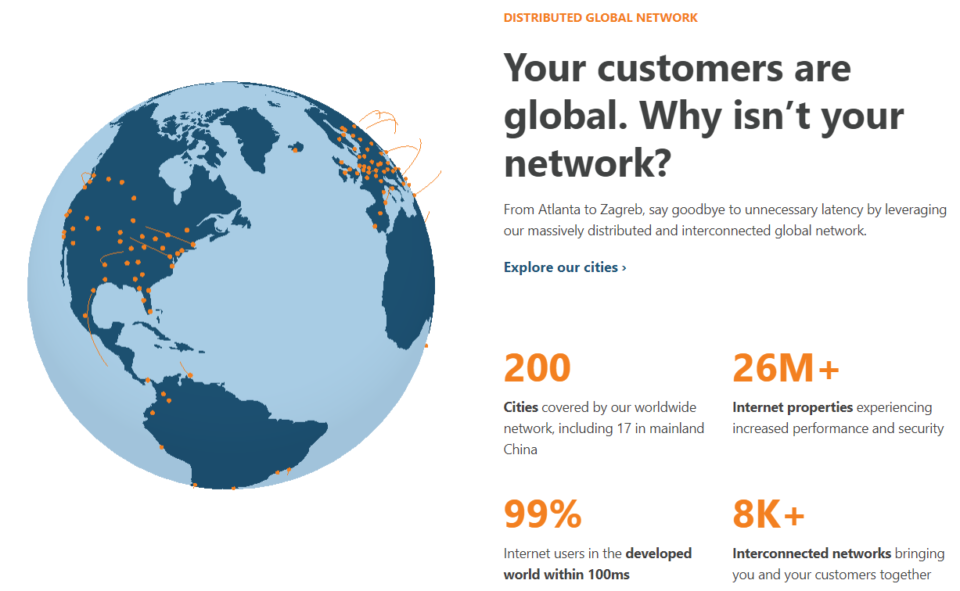
2. Cloudflare Setup
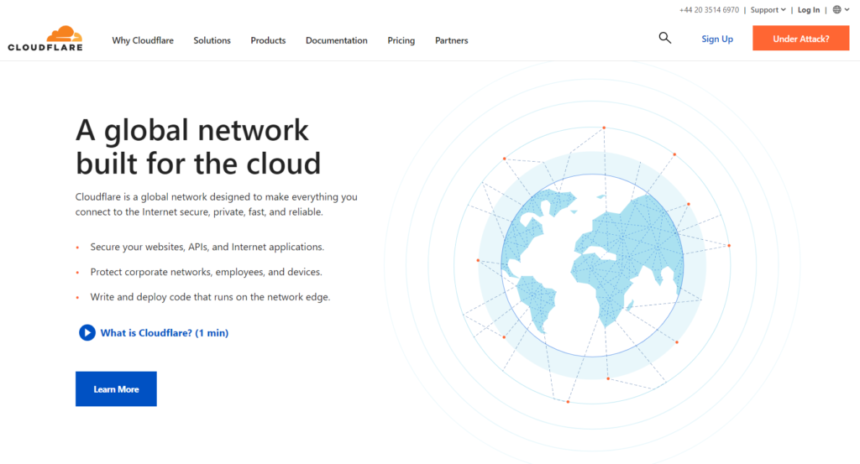
Let’s start setting up a new Cloudflare account!
I will lead you through the sign-up process step by step and give you suggestions on which settings you will need.
Step 1
Create an account on Cloudflare.
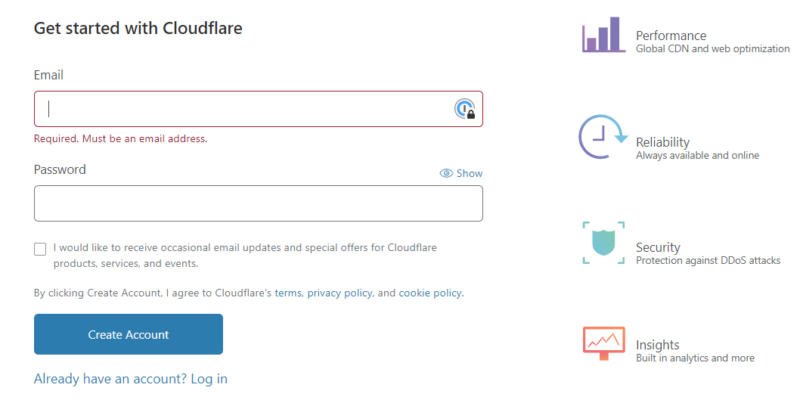
Step 2
Add your website.
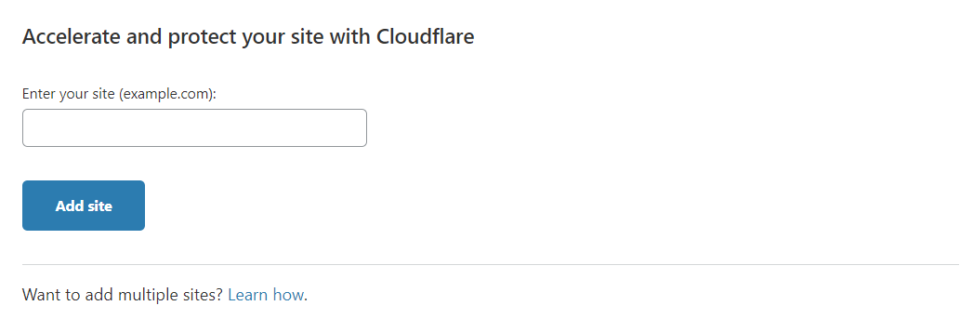
Step 3
After adding your page successfully, Cloudflare will ask you to change the nameservers in your hosting or registrar to the nameservers of Cloudflare.
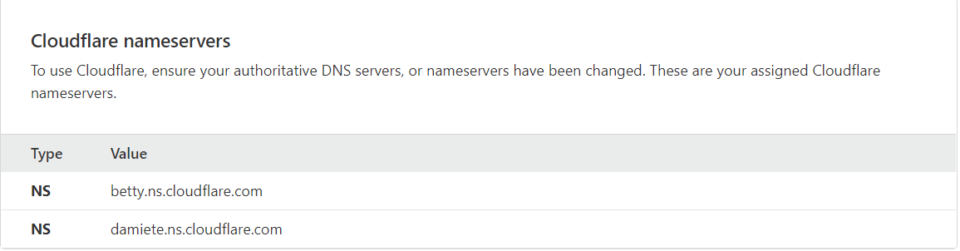
Step 4
Go to your hosting solution page or registrar and change the existing nameservers to Cloudflare’s nameservers.
Example from HostGator:
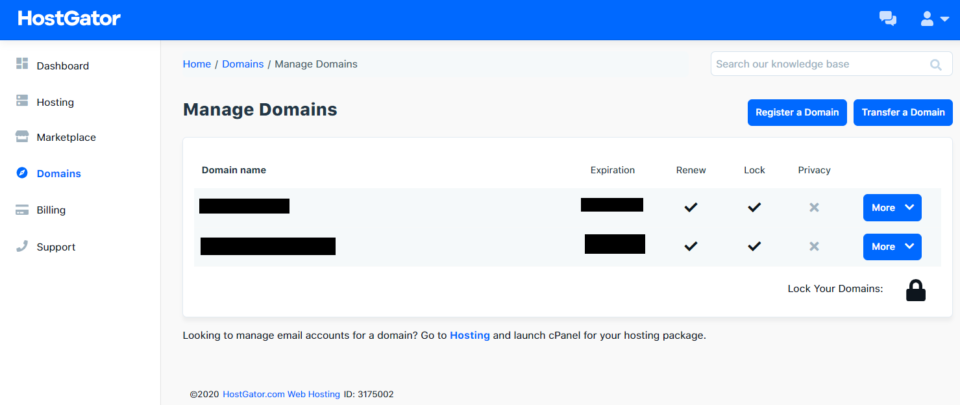
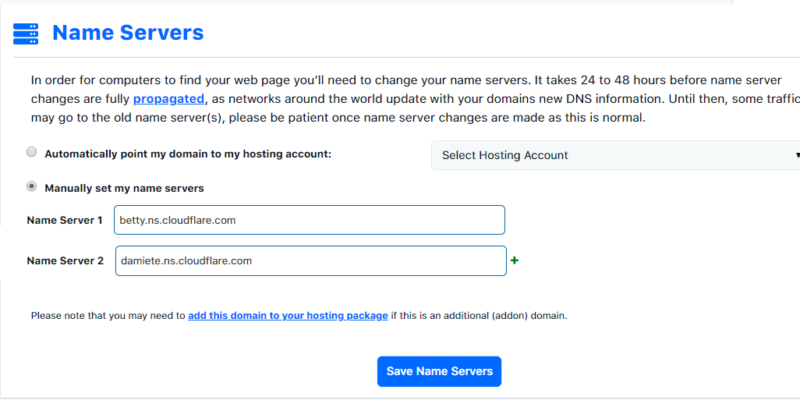
Usually, it takes some time until the changes are successfully done! Don’t get stressed if it doesn’t happen after 5min.
Cloudflare will notify you about it in their dashboard.
3. How to configure Cloudflare Free CDN
Step 1
In the “SSL/TLS” section choose the “Full” end-to-end encryption to assure full security.
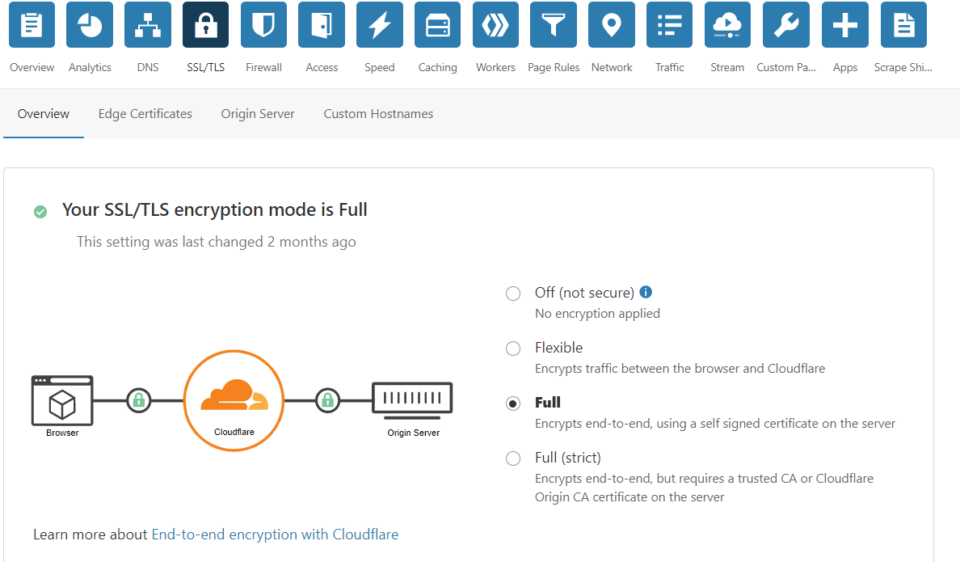
Step 2
In the “Speed” section you can choose options like “Auto Minify” (reduction of file size of your source code) which most of your cache plugins are already covering and you only need to use one of them!
“Brotli” is similar to the GZIP compression, just a little more efficient.

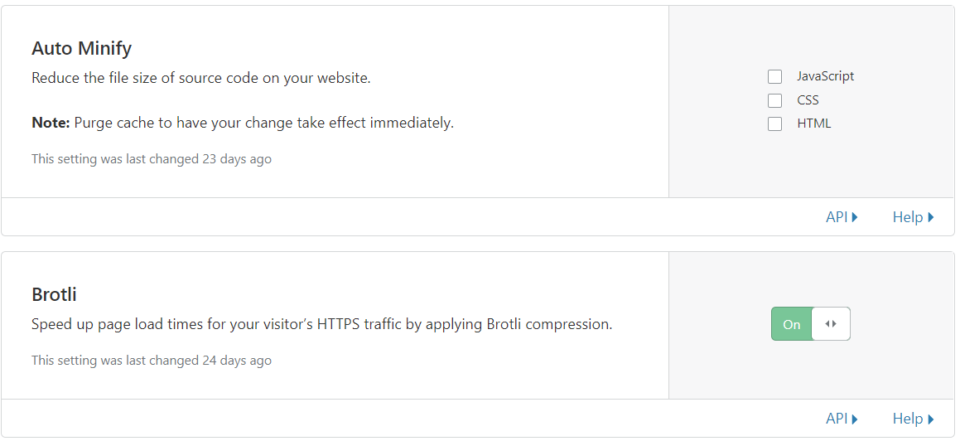
The “Rocket Loader” defers the loading of Javascript. Again a function similar to what Cache plugins are offering.
Try out if the Rocket Loader or your Cache Plugin works better for you.
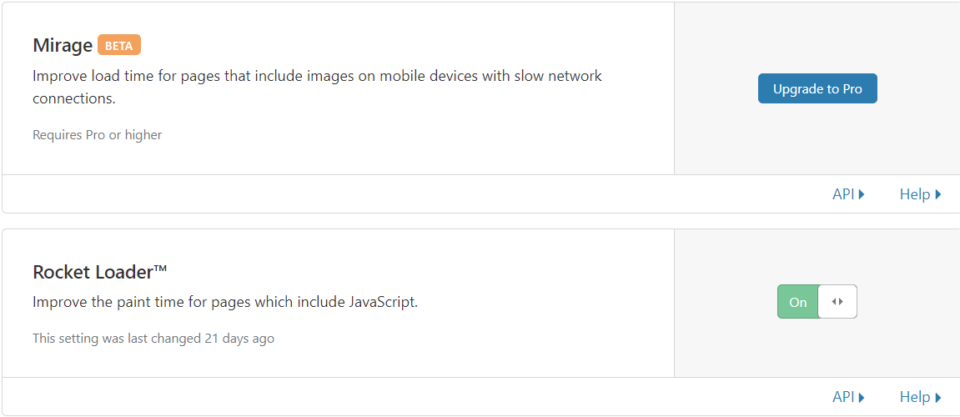
Step 3
In the “Caching” section set the Caching Level to “Standard” which is the most aggressive caching of your page.
Set your “Browser Cache TTL” to 2 months.
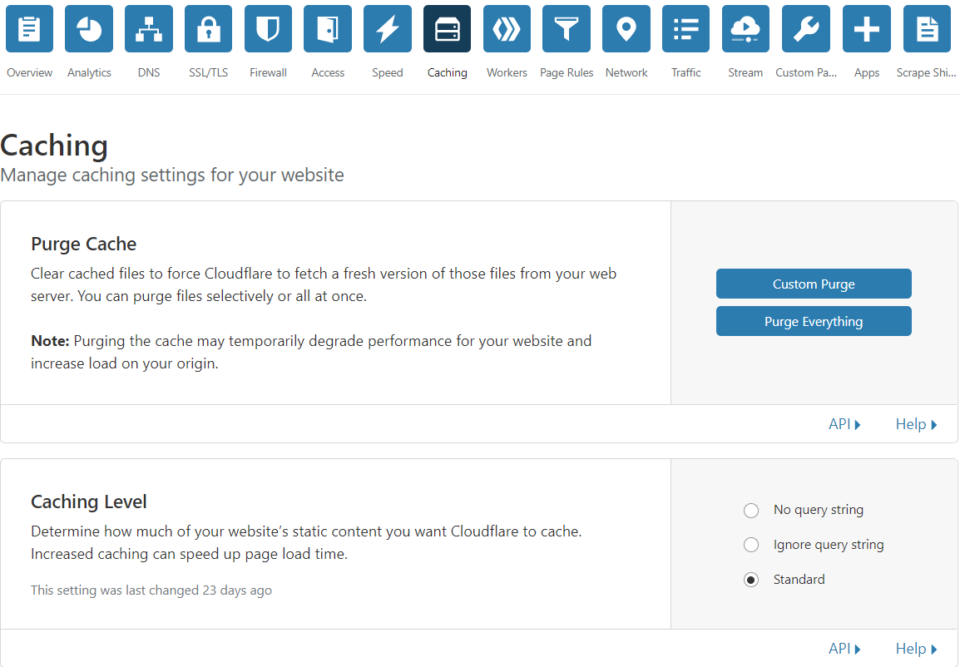
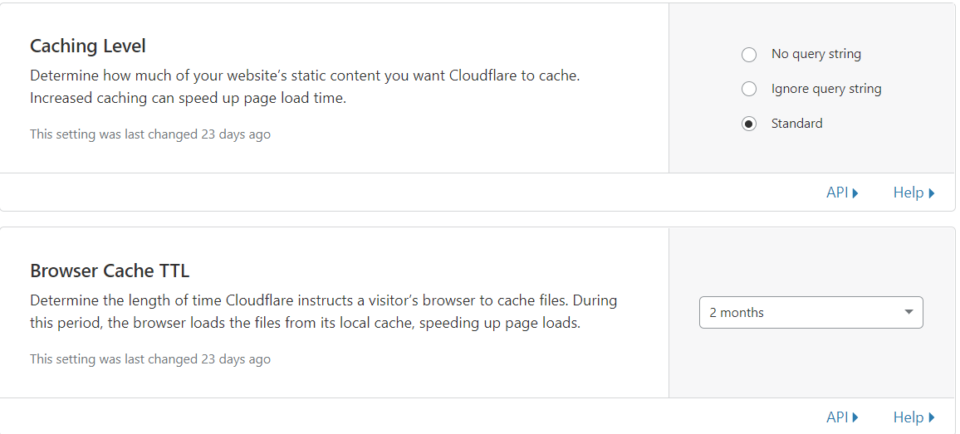
Step 4
Under the section “Page Rules” – Cloudflare allows you to set up three-page rules for free.
Cloudflare suggests the following Page Rules.
Page Rule 1:
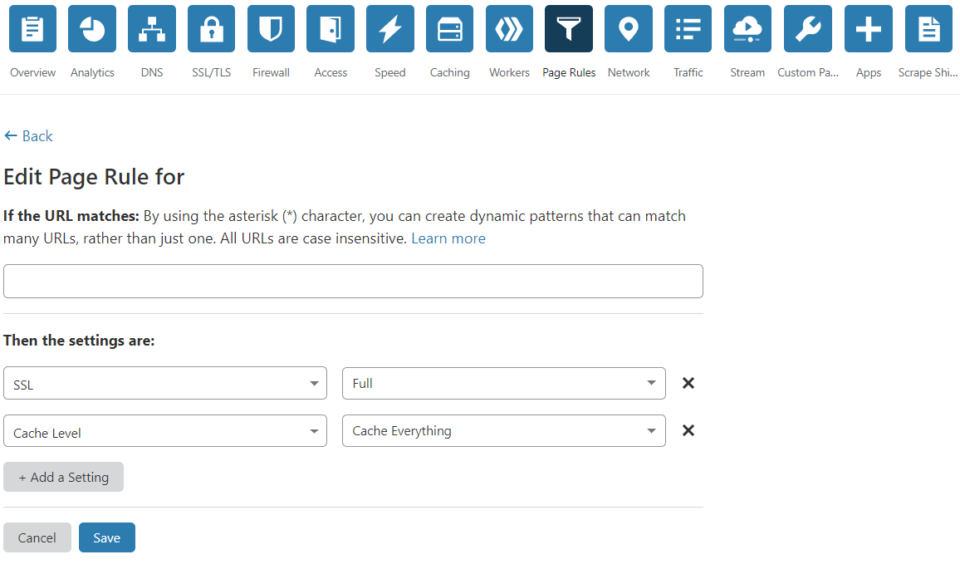
Page Rule 2:
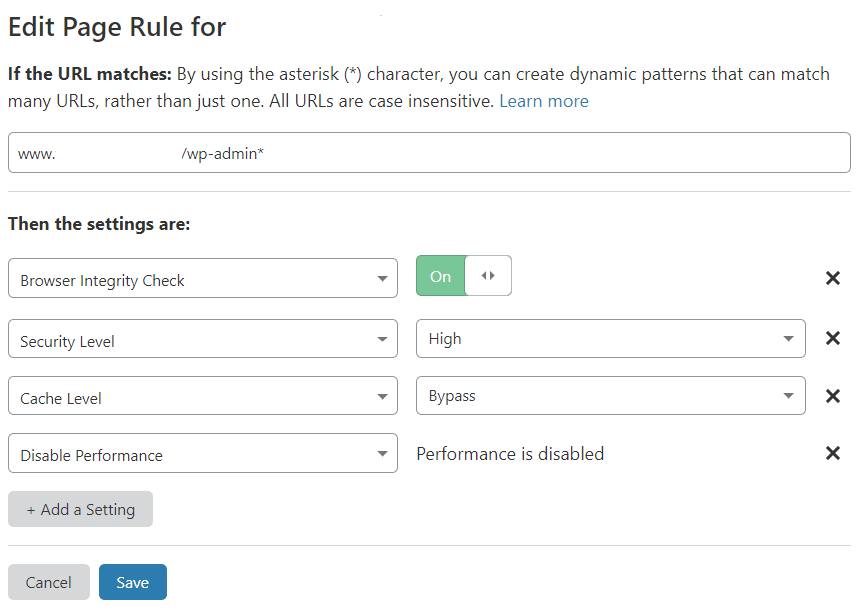
Page Rule 3:
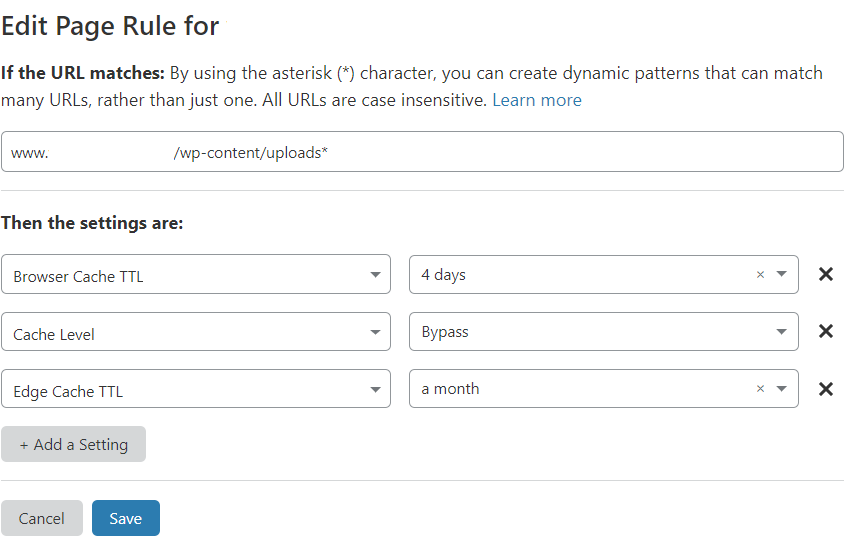
Setting up a CDN by itself will give you some improvements on your page speed but this is not where you should stop optimizing.
For great site speed, this is the formula (in-depth):
– A great hosting like Cloudways (we use it, full set up) or Siteground
– A caching plugin like Swift Performance (we use it, see the setup) or WP Rocket
– Image Optimization plugins like Smush or Swift Performance
– Upgrade your PHP version to the highest available option
– Set up a CDN (e.g. Cloudflare)
Affiliate Disclaimer:
If you want to switch to any of the providers mentioned above, we would appreciate it, if you would sign up over our provided links which will enable me to create more beginner-friendly tutorials like these ones.

Recent Comments